Gmail is a free web-base email provided by Google. And all of you should know Google is really good at search. It should be an easy guess that you could search your email in gmail really fast. Actually, "
Search your mail instantly" is the second of the "10 reasons to use Gmail" given by Google. The search is very easy to use especially to those familiar with computer and IT stuff. For those didn't know how to use. Here is a starter to help you.
- To perform search, you could type in your search query/phase into the Gmail search box (on the top of your Gmail account) and hit "Enter" or click "Search Mail" button. Your search phase could be anything you remember about the email.

- If you remember some specific details, eg sender, recipient and subject, about the email. You could narrow your search for each item. For example, I used [from:john] operator in the search box above . It will search all mails sent out by John.
- If John sent me an email about L.A. Lakers won their second game against Denver Nuggets. I could search it like this [from:john lakers]
- What if I have 2 friends name John - John Travolta and John Doe. You could use quotation mark to group the first and last name like [from:"john Travolta"].

- Another example: An email sent to John Doe with I'm a dummy as the subject line. It could be search by this query [to:"John Doe" subject:"I'm a dummy"]
- There are more operators that you could use - cc:, bcc:, has:attachment, filename:, label:, in: and is:. You could also limit the search to a certain time period by using after: and before: operators. For more information, this page will help.
- If you are too lazy to learn and remember all those operators name, you could use the advance search by clicking on "Show search options".

A little tip: After you make the search using the "Search Options," it will show a query above the result that you could reuse it later in the "normal" Gmail search box. In this case, it would be [from:("john Travolta") lakers -Spurs after:2008/3/23 before:2008/3/30]
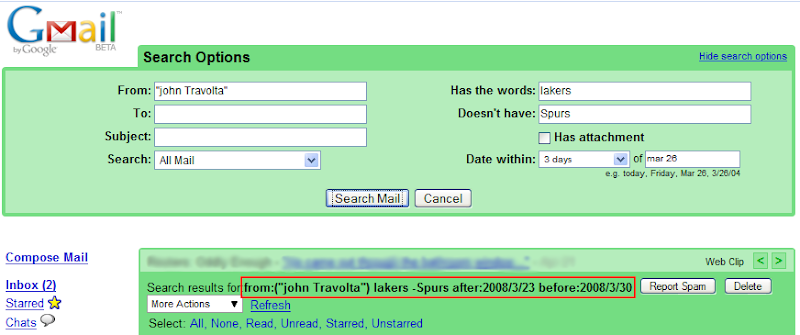
A little tip #2: After each search in Gmail, your browser's address bar would be updated and you could use that location to preform the same search later on (even on other gmail account). The search above would produce this URL: https://mail.google.com/mail/#advanced-search/from=%22john+Travolta%22&subset=all&has=lakers&hasnot=Spurs&within=3d&date=mar+26
If you click on the link, it will perform the above search in your Gmail account. (Given you have signed in to your Gmail)
At this point I think you should understand the general idea of Gmail search and start searching.



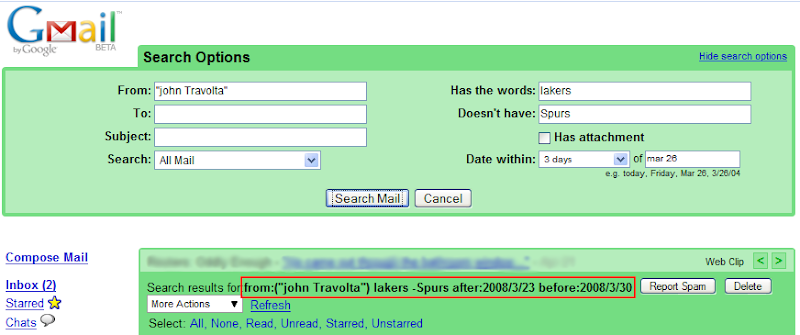
No comments:
Post a Comment